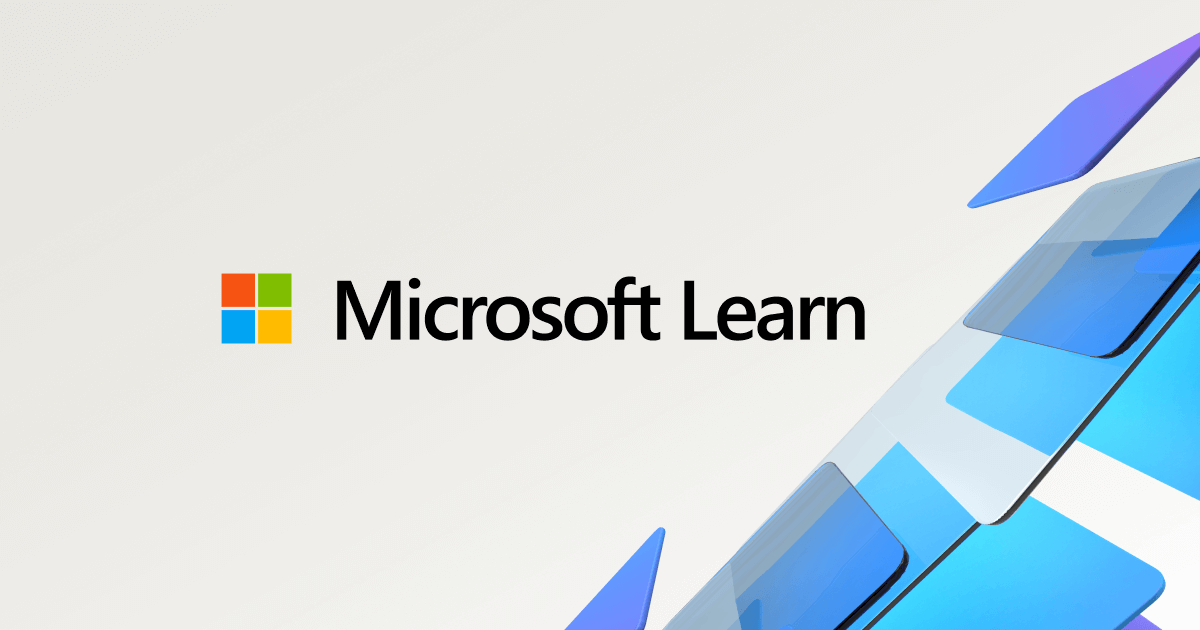- Joined
- 6/18/20
- Messages
- 392
- Points
- 323
Just got a new machine and I'm in the process of transferring files from my old laptop to my new one. Both are Windows machines with x64-based processors. Is there a rough-and-ready way to transfer VS files? It seems like I'll need to redownload VS on the new laptop, as I met difficulties when trying to simply copy VS onto a flash drive and move it to the new laptop that way, but I'm wondering what the process is like for moving VS project files? Hoping it's not the case, but I feel like the file structure is going to change and so VS may not be able to recognize the projects I copy over. Thanks in advance. @Daniel Duffy @APalley