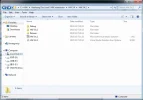- Joined
- 11/14/15
- Messages
- 50
- Points
- 18
Recently I run into trouble when creating a new project, say, HW 3.4.2. In HW 3.4.2, I need all the source files and header files in HW 3.4.1. The way I do it is: create an empty object HW 3.4.2, create new empty source files and header files.
Then I open all the soure files and header files in HW 3.4.1, copy the code in each file, and paste them in the corresponding files in HW 3.4.2.
Then I need to name those pasted files in the same way as the HW 3.4.1, and move them into the project.
It is really tiring...
I have tried to copy those files in HW 3.4.1 and paste the files in the solution HW 3.4.2, but they don't show up in the folder HW 3.4.2; so I have to paste them in the HW 3.4.2 folder. But when I run it, strange errors may appear especially when there is virtual destructors.
How can I inherit project from a previous one?
Besides, when I accidentally create a project in the wrong place, can I simply move the project folder to another place and which icon shoud I click to get into the project?
Many thanks!!!
Then I open all the soure files and header files in HW 3.4.1, copy the code in each file, and paste them in the corresponding files in HW 3.4.2.
Then I need to name those pasted files in the same way as the HW 3.4.1, and move them into the project.
It is really tiring...
I have tried to copy those files in HW 3.4.1 and paste the files in the solution HW 3.4.2, but they don't show up in the folder HW 3.4.2; so I have to paste them in the HW 3.4.2 folder. But when I run it, strange errors may appear especially when there is virtual destructors.
How can I inherit project from a previous one?
Besides, when I accidentally create a project in the wrong place, can I simply move the project folder to another place and which icon shoud I click to get into the project?
Many thanks!!!