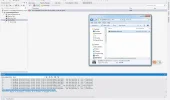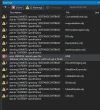You're welcome. Enjoy QL

Hi, there still are some errors:
1> QuantLib_vc11.vcxproj -> C:\QuantLib-1.2.1\QuantLib-1.2.1\.\lib\QuantLib-vc110-mt.lib
2>------ Skipped Rebuild All: Project: testsuite, Configuration: Release Win32 ------
2>Project not selected to build for this solution configuration
3>------ Skipped Rebuild All: Project: Swap, Configuration: Release Win32 ------
3>Project not selected to build for this solution configuration
4>------ Skipped Rebuild All: Project: EquityOption, Configuration: Release Win32 ------
4>Project not selected to build for this solution configuration
5>------ Skipped Rebuild All: Project: ConvertibleBonds, Configuration: Release Win32 ------
5>Project not selected to build for this solution configuration
6>------ Skipped Rebuild All: Project: FRA, Configuration: Release Win32 ------
6>Project not selected to build for this solution configuration
7>------ Skipped Rebuild All: Project: Repo, Configuration: Release Win32 ------
7>Project not selected to build for this solution configuration
8>------ Skipped Rebuild All: Project: Replication, Configuration: Release Win32 ------
8>Project not selected to build for this solution configuration
9>------ Skipped Rebuild All: Project: BermudanSwaption, Configuration: Release Win32 ------
9>Project not selected to build for this solution configuration
10>------ Skipped Rebuild All: Project: DiscreteHedging, Configuration: Release Win32 ------
10>Project not selected to build for this solution configuration
11>------ Skipped Rebuild All: Project: FittedBondCurve, Configuration: Release Win32 ------
11>Project not selected to build for this solution configuration
12>------ Skipped Rebuild All: Project: CallableBonds, Configuration: Release Win32 ------
12>Project not selected to build for this solution configuration
13>------ Skipped Rebuild All: Project: CDS, Configuration: Release Win32 ------
13>Project not selected to build for this solution configuration
14>------ Skipped Rebuild All: Project: Bonds, Configuration: Release Win32 ------
14>Project not selected to build for this solution configuration
15>------ Skipped Rebuild All: Project: MarketModels, Configuration: Release Win32 ------
15>Project not selected to build for this solution configuration
========== Rebuild All: 1 succeeded, 0 failed, 14 skipped ==========
Could you help me? Thanks a lot!!!